Downloading And Deployment¶
Attune is distributed as a Virtual Appliance.
Download the Attune VA template and deploy it to VMWare, VirtualBox or infrastructure of your choice.
Step 1: Purchase your desired Attune License and fill out the billing details. in this example we have purchased the Starter License.
Step 2: Click and download both links on the “Purchase successful” page. if your purchase was not successful, contact us here. (please insert link to support)
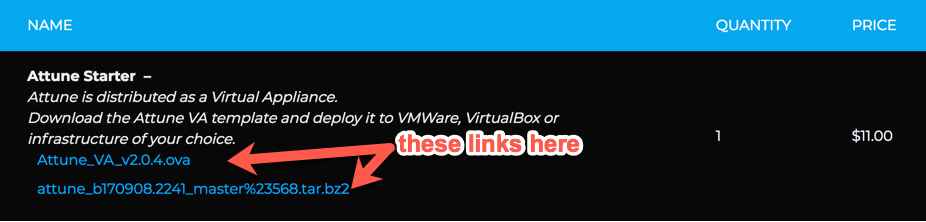
Step 3: Deploy Attune to your Virtual Machine Software. instructions on how to do this using VirtualBox can be found here.
Step 4: enter the Attune login code: the username is “root” and the password is “synerty”

Step 5: type into the VM terminal: ifconfig | grep cast
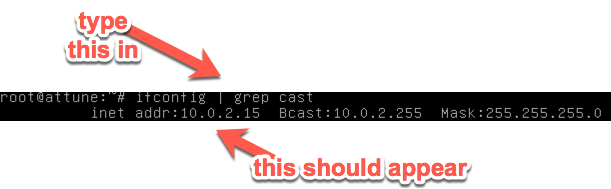
Step 6: insert your Inet address into your browser.

Step 7: enter the username and password: the default username is admin and the default password is integrate=9
Step 9: click Maintenance, then click license and Updates.
Step 10: now copy your server ID.
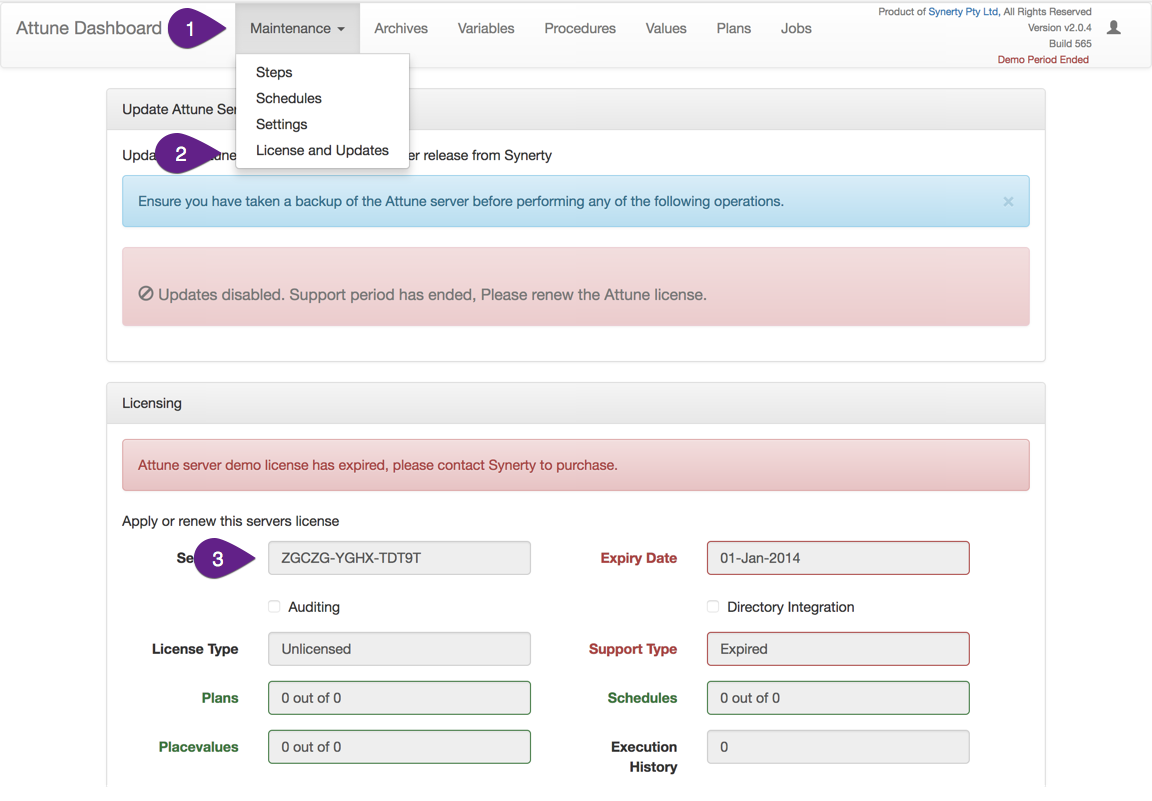
Step 11: go back to server tribe, and click purchase history.
Step 12: on your desired purchase, click “get license”
Step 13: enter your Server ID into the box.
Step 14: Collect your License Key.
Step 15: go back to Attune and paste the license Key here:
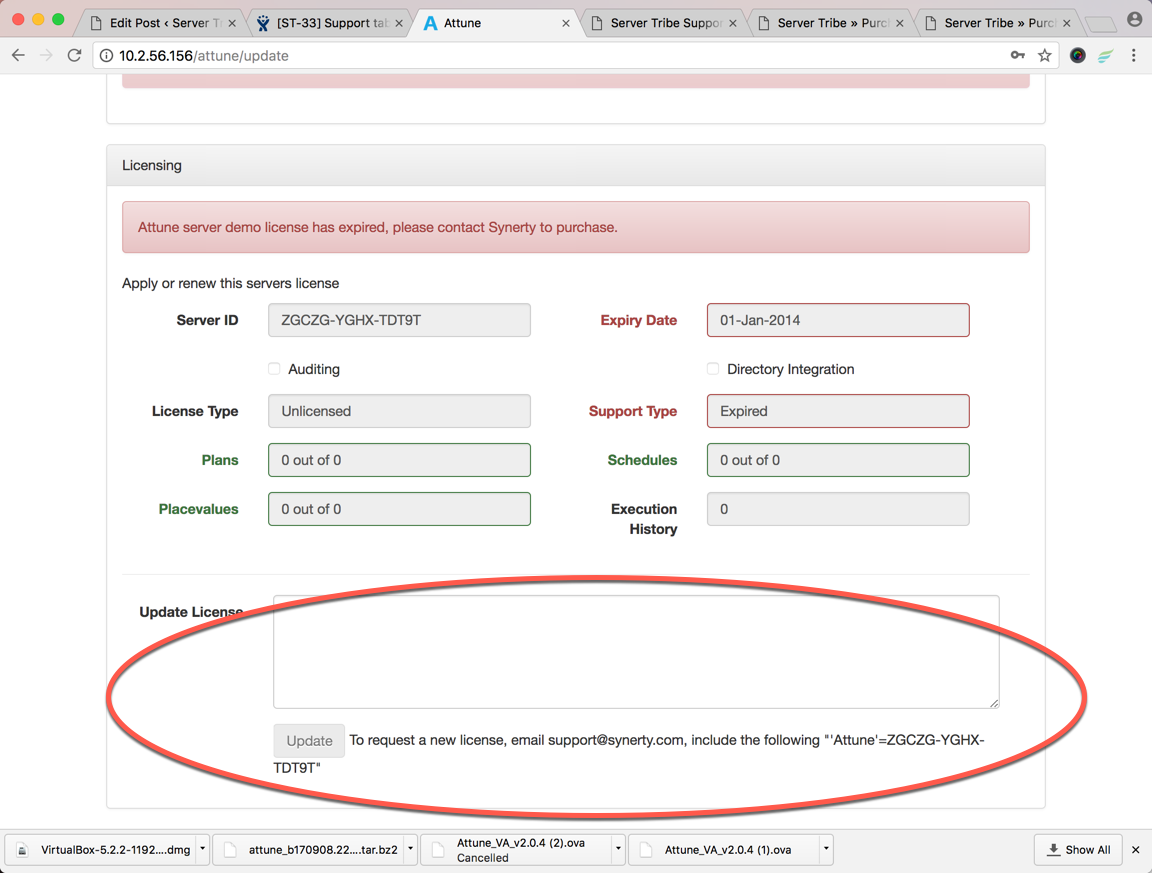
Enjoy Attune!